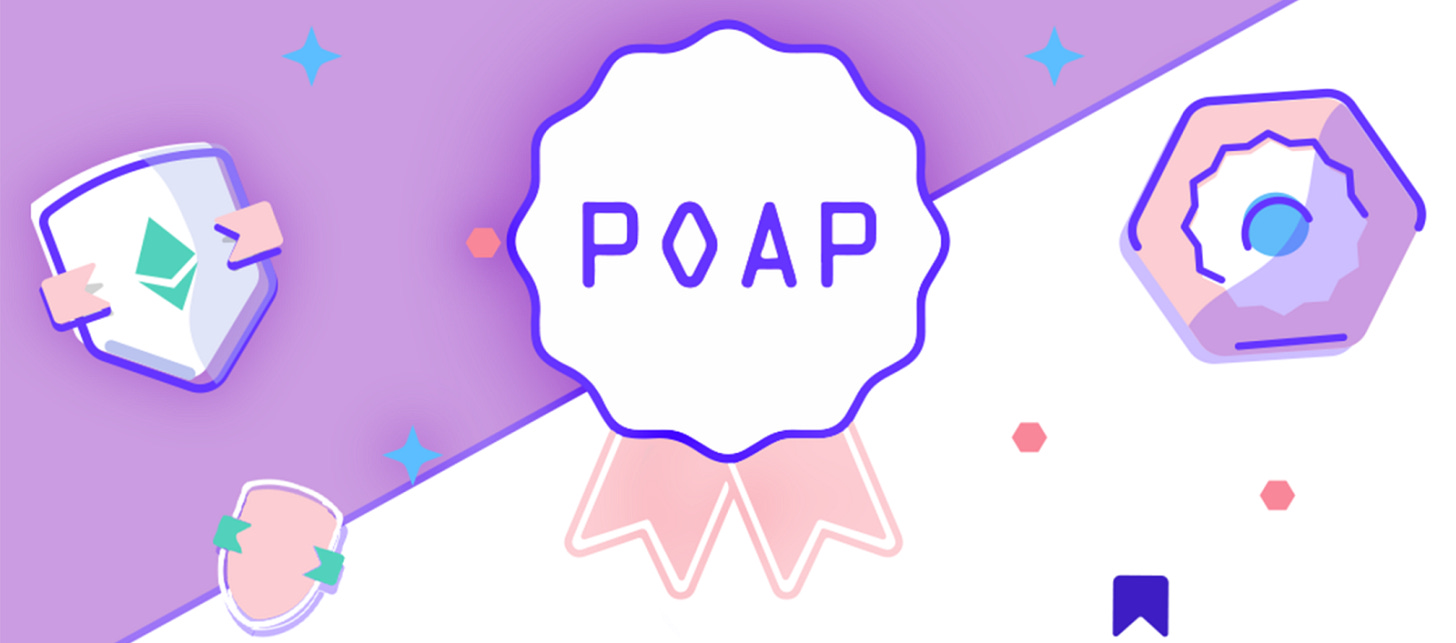How to Set Up POAPs for Your Live Event
Whether you’re hosting a Twitter space to celebrate your Roll Membership launch or streaming a subscriber milestone on Twitch, you can design and hand out POAPs to your biggest fans and remember that epic event your community members have been a part of
POAPs (Proof of Attendance Protocol) are unique NFT badges given to attendees to prove their attendance at an event. Crypto and NFT communities give away these digital tokens to connect with their members and offer them exclusive benefits.
Whether you’re hosting a Twitter space to celebrate your Roll Membership launch or streaming a subscriber milestone on Twitch, you can design and hand out POAPs to your biggest fans and remember that epic event your community members have been a part of. You can also airdrop special POAPs to members who have been holding your tokens/memberships for 3, 6, 12 months.
Before you announce your Membership launch, using POAPs is also a great mechanism to add people to your allowlist, while still maintaining an element of surprise for the broader community. It also simplifies the process — for example, anyone who attends your Membership launch Twitter Space will receive a POAP, which automatically adds them to your allowlist.
Example of different POAPs (Source: Kryll)
Create Your POAP
Before your event, hop over to the POAP website to create your custom POAP.
Design the artwork you want for your POAP and have your image ready. It must be in a PNG or GIF format.
Fill out your event name, date, expiry date, and artwork. Setting an expiry date will ensure your community can only claim the token before that date.
Set your mint links to 0.
Provide any other optional information you would like, then submit the form.
Set Up Your Secret Keyword
To ensure that only the community members who attended your event can collect your POAP, we’re going to set up a secret keyword that you will announce during your event.
Once you’ve received approval, head over to the Manage Secrets page.
Find your POAP drop (you can search by event name or ID).
Click on “Submit Authentication” to begin the secret keyword setup.
Now it’s time to create your secret! On the next page:
Fill in “Secret Name” with your secret keyword. We recommend choosing a word or simple phrase (no spaces) that is short, but impossible to guess. (Example: Coinbase hosted a Twitter space with a POAP secret of “espambush”).
Set your minting period “Start Date” and End Date”. Do note that these times are logged in UTC time, so use a tool such as World Time Buddy to convert your time correctly. We recommend keeping your minting period as short as possible.
Wait for Approval
The POAP team reviews all event POAP submissions manually, so it may take some time (generally ~24 hours) until your event gets approved. We recommend doing this at least 3 days in advance of your event.
Once your event is approved, you will receive an email confirmation with more details.
Hand Out Your POAPs
At the beginning of your live event, introduce your POAP and inform your community to download the POAP app (available on both App Store and Google Play). Explain that POAPs are used as a proof and memento of attendance.
At the end of the event, announce and spell out your secret keyword multiple times. Remind your community to not tweet out or send out the code in the Discord.
Once the end time of your POAP’s minting period has passed, announce to your community on Discord and/or social media that the POAP is no longer available to be claimed, but (if you’d like) there will be more POAPs in the future — get your community excited for the next one!
For Twitter Spaces: After your Space has ended, manually edit the end time of the Space to ensure that your secret keyword is not leaked.